APP GUIDE 2023
REGISTRATION/LOGIN
Registered users:
You can access the app using the credentials you have (if you don’t remember the password, you can request it, and you will receive an email to proceed with the password change).
You can also access it through your Facebook, Google, or Apple ID; at the first login, you will be asked to confirm your details.
New Users:
You can register on the app using your email or through your Facebook, Google, or Apple ID; in this case, you will need to complete the registration by entering some mandatory details.
NEW ACCESS
Once you have downloaded the updated version of the app, you will be asked to confirm the entered details as we have updated the “terms and conditions of use” and the “privacy policy” of the app.
GENERATION OF ENTRANCE TICKET
The generation of the entrance ticket only allows access to the fair; you will no longer need to select the participation days as the new ticket is valid for the entire duration of the event.
Every event (exhibition, conference, show, etc.) you want to attend must be booked in the appropriate section of the app.
ASSOCIATION OF GUESTS
You can associate up to 10 people with your profile, including minors under 14 and adults who are unable to use the app. For these people, you will be responsible for generating the entrance ticket as well as making reservations for various events.
If you have used this function in the past, you will already find the guests previously associated in your app (account section); you have the option to confirm their presence at the Meeting 2023 (by generating the entrance ticket) or delete them from your profile.
In case these guests are adults, they will receive an email notice informing them of the generation of their entrance ticket for the current edition of the Meeting.
CREATION OF GROUPS
To experience the Meeting together with your friends, you can create a group (with a maximum limit of 30 participants) of which you will manage all the reservations. The fundamental condition for creating a group is that each invited user is already registered on the app and has a valid ticket for the current edition of the Meeting.
You can find more detailed information about creating a group in the Account/My Groups section by clicking the “Guide” button.
RESERVATION OF EVENTS (conferences and shows)
In the “Conferences” or “Shows” section, you can see all the events of the Meeting week, and you can filter them by location and day. By entering each individual event, you can decide whether to book the seat for yourself, your guests, or your groups: the app will book seats up to the capacity of the room.
Reservations are independent, and booking for your guests does not require your presence in the same reservation; however, for group reservations, your presence is necessary. If there is another overlapping reservation in your agenda while trying to make a new one, the app will notify you, ensuring you don’t miss any meeting.
- If an event does not require a reservation (indicated as “Free Entrance”), you can simply add it to your app’s agenda (by clicking the “Add to Favorites” button) and then add it to your smartphone’s calendar
- For conferences specifically, if it is no longer bookable because the seats in the room are full, it will be indicated as “Available in Streaming” if it is possible to add the streaming view of the event to your agenda and subsequently add it to your smartphone’s calendar. Otherwise, it will be marked as “Sold out” if this possibility is not available
RESERVATION OF EXHIBITIONS
In the “Exhibitions” section, you can see all the exhibitions at the Meeting; by entering each individual exhibition, you can decide whether to reserve the spot for yourself, your guests, or your groups.
The app will ask you to indicate the day you want to visit the exhibition, and then specify the people (those associated with your profile or groups) for whom you want to book the visit. Afterward, it will show you only the time slots that match your preferences.
Reservations are separate, and booking for your guests does not require your presence in the same reservation; however, this is different for group reservations, where your presence is necessary. If there is another overlapping reservation in your agenda while trying to make a new one, the app will notify you, ensuring you don’t miss any meeting.
Starting from this year, the app allows you to reserve the same exhibition multiple times on different days and times (in case you want to visit it with different guests or groups). The event organizers kindly request that these “multiple” reservations are made only if you genuinely intend to visit the exhibition multiple times, so as not to occupy time slots that other visitors could use.
Inside the description of each individual exhibition, in addition to the exhibition’s details and the reservation button, you will also find information about the expected duration of the visit and whether the use of personal headphones is necessary for audio guides.
RESERVATION OF VILLAGGIO RAGAZZI
In the “Villaggio Ragazzi” section, you can see all the events taking place within the Villaggio Ragazzi, where bookable and free entrance events will be highlighted. You can use the filter to select the appointments that interest you based on age (facilitating the reservation for the minors you want to accompany). In the Villaggio Ragazzi, you can reserve workshops and exhibitions. If there is another overlapping reservation in your agenda while trying to make a new one, the app will notify you, ensuring you don’t miss any meeting.
Workshop Reservation:
By entering each individual workshop, you can decide whether to reserve a spot for yourself, your guests, or your groups. The app will allow you to book seats up to the room’s capacity.
- If the workshop does not require a reservation (indicated as “Free Entrance”), you can simply add it to your app’s agenda (by clicking the “Add to Favorites” button) and then add it to your smartphone’s calendar
Exhibition Reservation:
Reservations for exhibitions in the Kids Village work the same way as reservations for Exhibitions (see the previous paragraph).
The reservations in the Kids Village are also separate, and booking for your guests does not require your presence in the same reservation; however, this is different for group reservations, where your presence is necessary.
It is required that minors for whom reservations are made are accompanied by an adult at the Villaggio Ragazzi.
MINOR’S AUTHORIZATION (AGES 14 – 18)
Users who are over 14 years old but under 18 can download the app and proceed with their user registration. However, when they want to create the entrance ticket, they must request authorization from the person exercising parental responsibility (parent or guardian); this is done by sending a message via email, and this request will also be found in the “notifications” section within the app.
The person exercising parental responsibility must have an account on the “Meeting Rimini” app, and the minor must indicate the email with which the responsible person is registered in the request form; otherwise, no request will be received, and they will not be authorized to generate the entrance ticket.
Once the generation of the entrance ticket has been authorized, the minor has the ability to make reservations for all events independently. The person exercising parental responsibility will be able to see the minor’s reservations in the app within the “Account/Authorized Minors/Minor’s Name” section.
TRANSITION FROM MINOR TO ADULT
Users who already have an account on the “Meeting Rimini” app and are adults on the day of the generation of the entrance ticket (possible from July 15, 2023) can independently confirm their account details and have access to all the app’s functionalities.
ALERT “LIBERA IL TUO POSTO”
An hour before the start of an event (conference), you will receive a reminder of your reservation through an alert; if you or the associated guests or participants in your group cannot attend the event, we suggest freeing the spot so that other users can book it.
This option will be reminded in the same alert; so you can modify or cancel the reservation either from your agenda or by entering the specific card of the conference.
AGENDA
All events you have reserved are added to the app’s agenda (upper right icon); each event is indicated with some symbols that show the subjects for whom the reservation has been made:
– single user
– guests
– group
By entering each individual event, you will find all the participants and details of the reserved event: date, time, and location.
You can also view the location directly on the Meeting’s map.
From the agenda, you can modify the reservations for each event or exhibition reserved:
– for events (conferences, shows, workshops), you can modify the participants.
– for exhibitions and sports camps, you can modify the participants, date, and time slot; in this case, the modification will cancel the previous reservation and create a new one with the updated details.
LIST OF EVENTS
Compared to previous editions, by entering the specific sections of the program events (exhibitions, conferences, shows, Kids Village, and Sports), you can have a quick overview of the status of each event and the corresponding actions you can take. The states are as follows:
– Available –> Reservable but not through the app (e.g., paid shows)
– Bookable –> Reservable through the app
– Free Entrance –> No reservation required, but you can add it to your agenda to remember
– Available in Streaming –> No more available reservations as the seats are fully booked, but you can follow the event via streaming
– Sold Out –> No more available reservations as the seats are fully booked